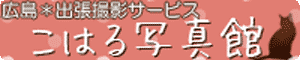ワードプレスのCSSとスクリプトを個別に記述する方法
投稿記事・固定ページに個別のCSSやスクリプトを適用する。
ワードプレスで記事を書いていると、 投稿内容によっては、 CSSやスクリプトをテンプレートとは別で適応させたい場面が多々あります。
けれでも、テキストモードで個別記述したにもかかわらず、 CSSが消えてしまったり、 スクリプトが正常に作動しなかったりします。
これは、ワードプレスの記事の自動最適化機能が働く為です。
厳密にはテキストモードからビジュアルモードへ変更した時に、 自動最適化されるのです。
これには二通りの対処方法があり、 プラグインをインストールする方法と、 function.phpにカスタムモードを記述する方法です
。 プラグインを増やしたくないので、 私は後者を選びfunction.phpにカスタムモードを追加する方法で 対処しました。
参考サイトは Salty wordpress 様より
固定ページや投稿記事ごとに個別のCSSとJavaScriptを追加 です。
ありがとうございました。
function.phpに追記する。
CSSカスタムモードの記述。
//カスタムCSS
add_action('admin_menu', 'custom_css_hooks');
add_action('save_post', 'save_custom_css');
add_action('wp_head','insert_custom_css');
function custom_css_hooks() {
add_meta_box('custom_css', 'Custom CSS', 'custom_css_input', 'post', 'normal', 'high');
add_meta_box('custom_css', 'Custom CSS', 'custom_css_input', 'page', 'normal', 'high');
}
function custom_css_input() {
global $post;
echo '<input type="hidden" name="custom_css_noncename" id="custom_css_noncename" value="'.wp_create_nonce('custom-css').'" />';
echo '<textarea name="custom_css" id="custom_css" rows="5" cols="30" style="width:100%;">'.get_post_meta($post->ID,'_custom_css',true).'</textarea>';
}
function save_custom_css($post_id) {
if (!wp_verify_nonce($_POST['custom_css_noncename'], 'custom-css')) return $post_id;
if (defined('DOING_AUTOSAVE') && DOING_AUTOSAVE) return $post_id;
$custom_css = $_POST['custom_css'];
update_post_meta($post_id, '_custom_css', $custom_css);
}
function insert_custom_css() {
if (is_page() || is_single()) {
if (have_posts()) : while (have_posts()) : the_post();
echo '<style type="text/css">'.get_post_meta(get_the_ID(), '_custom_css', true).'</style>';
endwhile; endif;
rewind_posts();
}
}
スクリプト(JavaScript)カスタムモードの記述
//カスタムスクリプト
add_action('admin_menu', 'custom_js_hooks');
add_action('save_post', 'save_custom_js');
add_action('wp_head','insert_custom_js');
function custom_js_hooks() {
add_meta_box('custom_js', 'Custom JS', 'custom_js_input', 'post', 'normal', 'high');
add_meta_box('custom_js', 'Custom JS', 'custom_js_input', 'page', 'normal', 'high');
}
function custom_js_input() {
global $post;
echo '<input type="hidden" name="custom_js_noncename" id="custom_js_noncename" value="'.wp_create_nonce('custom-js').'" />';
echo '<textarea name="custom_js" id="custom_js" rows="5" cols="30" style="width:100%;">'.get_post_meta($post->ID,'_custom_js',true).'</textarea>';
}
function save_custom_js($post_id) {
if (!wp_verify_nonce($_POST['custom_js_noncename'], 'custom-js')) return $post_id;
if (defined('DOING_AUTOSAVE') && DOING_AUTOSAVE) return $post_id;
$custom_js = $_POST['custom_js'];
update_post_meta($post_id, '_custom_js', $custom_js);
}
function insert_custom_js() {
if (is_page() || is_single()) {
if (have_posts()) : while (have_posts()) : the_post();
echo '<script type="text/javascript">'.get_post_meta(get_the_ID(), '_custom_js', true).'</script>';
endwhile; endif;
rewind_posts();
}
}記述はfunction.phpのどこでもいいのですが、 必ず記述ルールを守りましょう。 それとコメントアウトも書いている方がいいです。
記述してアップロードすると、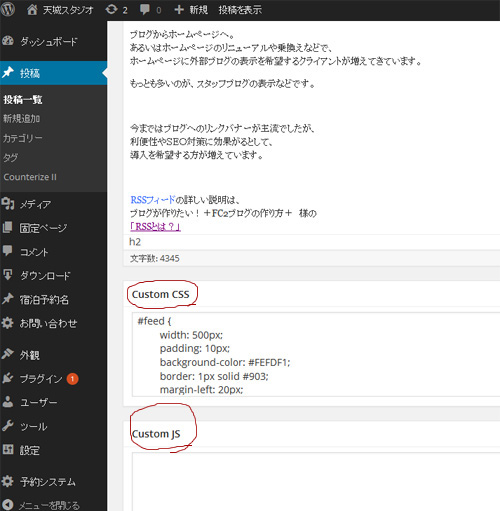
写真の赤丸で囲んだように記事の記入画面にカスタム欄が出てきます。 ここへ個別に反映させたいCSSやスクリプトを記述すると、 その投稿記事や固定ページだけ効くようになります。
これで、 レイアウト崩れの心配やスクリプトの正常な作動。
なによりも記事更新で簡単にスタイルを変更することが可能になりました。
以上、「ワードプレスのCSSとスクリプトを個別に記述する方法」でした。
LINK
天城シネマパラダイス
-
- 2017年2月13日
- ウォーキング・デッド シーズン6
-
- 2017年2月10日
- ウォーキング・デッド シーズン5
-
- 2017年2月9日
- ウォーキング・デッド シーズン4
-
- 2017年2月7日
- ウォーキング・デッド シーズン3
-
- 2017年2月3日
- ウォーキング・デッド シーズン2